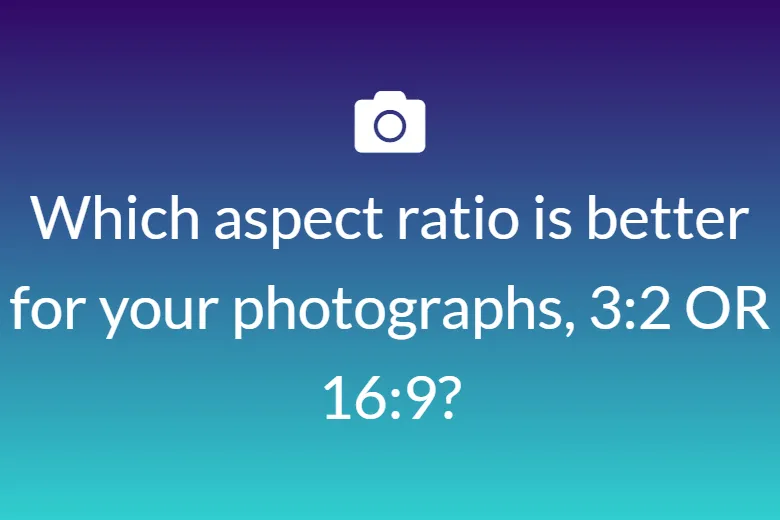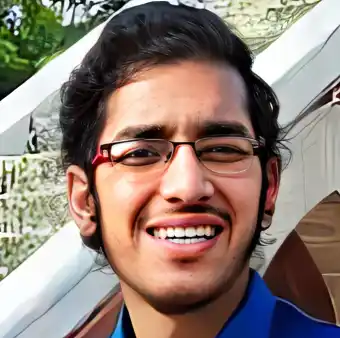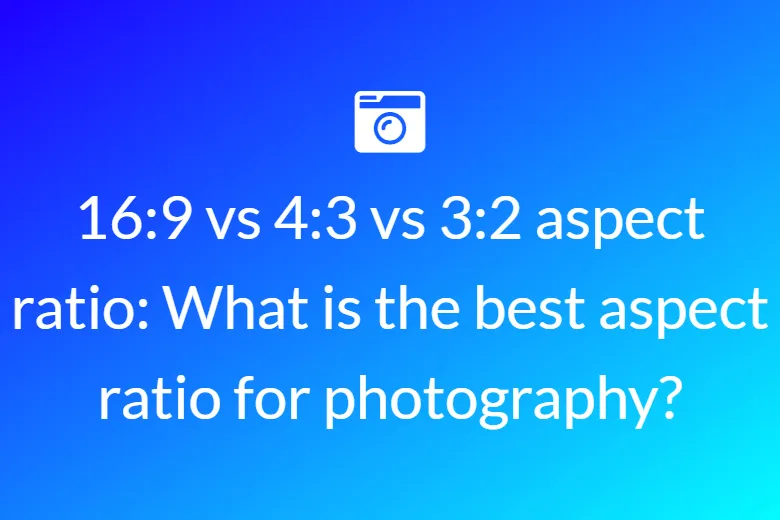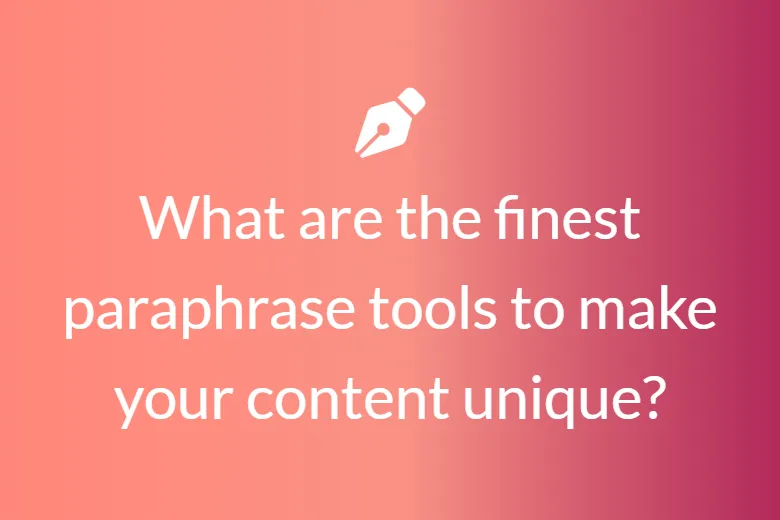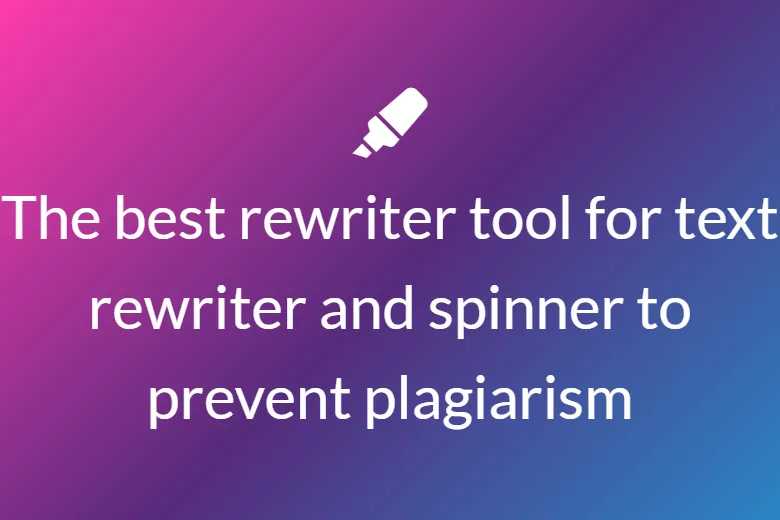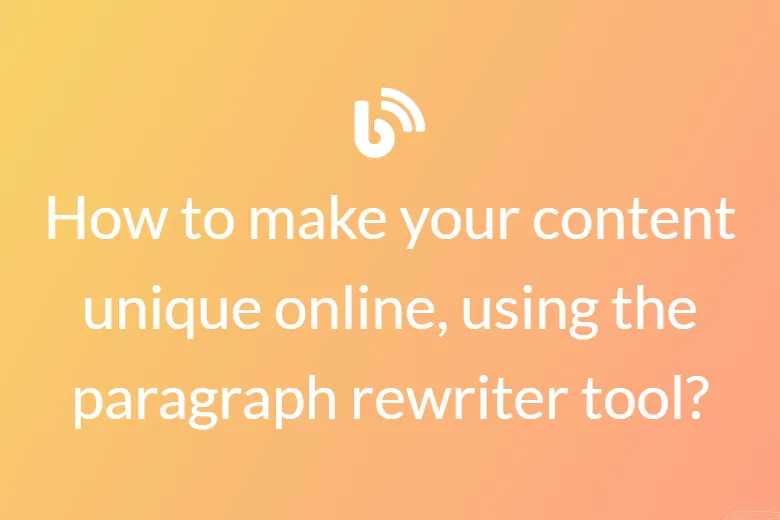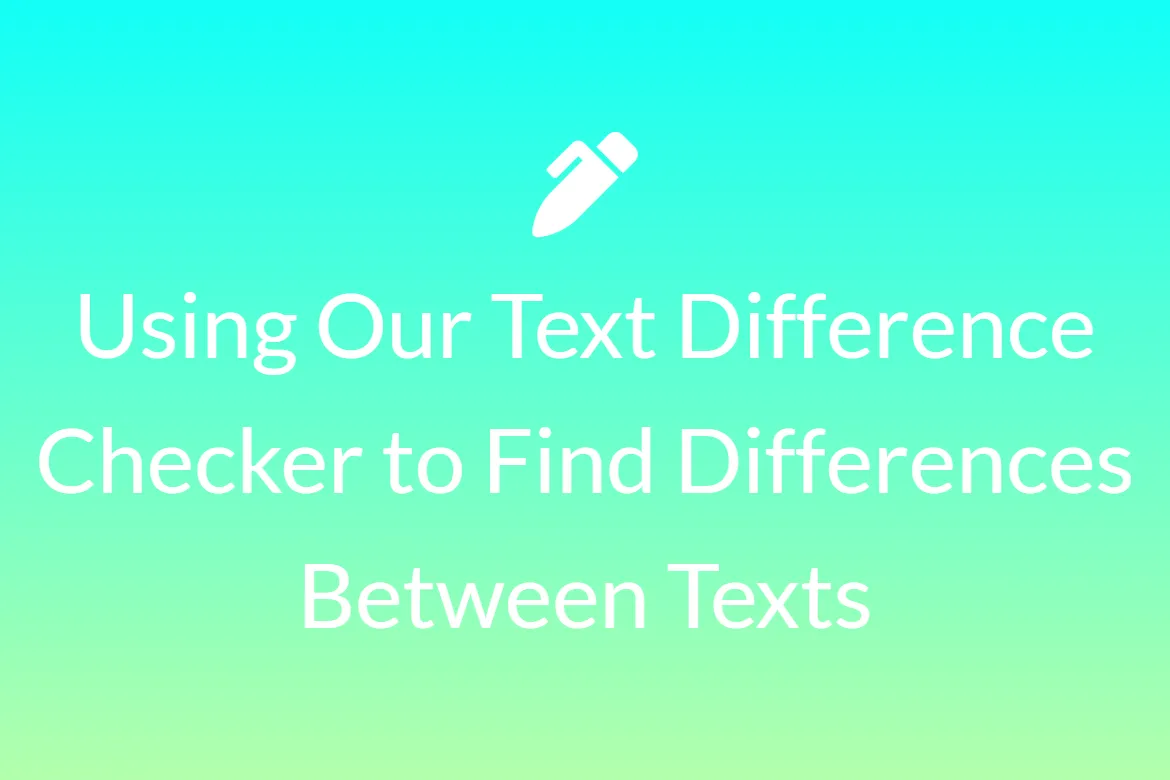Why is Text Difference Checker Important to Programming Professionals?
Our Text Difference Checker is a free online tool that you can use to find any difference between two blocks of text, even code.

Being able to compare to different snippets of text may seem like an easy task in general but, often the task in hand can be so large and confusing that it becomes time-consuming and tiring. The trouble with human-to-human comparison is that even a small syntax error like a single semi colon or bracket will affect the entire code and result in an error. The machine may interpret the code in a different way. As a result, you should avoid making this analysis yourself and delegate it to those who are more suited. That does not imply that you must request that your supervisor hire someone else. To put it another way, you will need to use a text comparison search tool for this. This program is always superior to people performing repetitive chores. It will not bore you, will not make you tired, and it will make any mistakes.
A computer programmer will figure out how to make work and life as simple as possible. They can use the text difference checker to compare different codes and understand necessary changes that they might have to make. That is how a programmer may quickly identify problems in their codes by comparing it to the original.
Imagine a program with thousands of lines of code and only one incorrect point that renders it unusable. When compared to the standard form, however, the error will be highlighted, and mistakes can be corrected.

How to use this text difference checker online to compare blocks of code?
- Go to the contenttools.io website. This a toolkit of a massive variety of content writing tools.
-
From the Tools dropdown menu, find the Text Difference Checker option from under Other Tools.
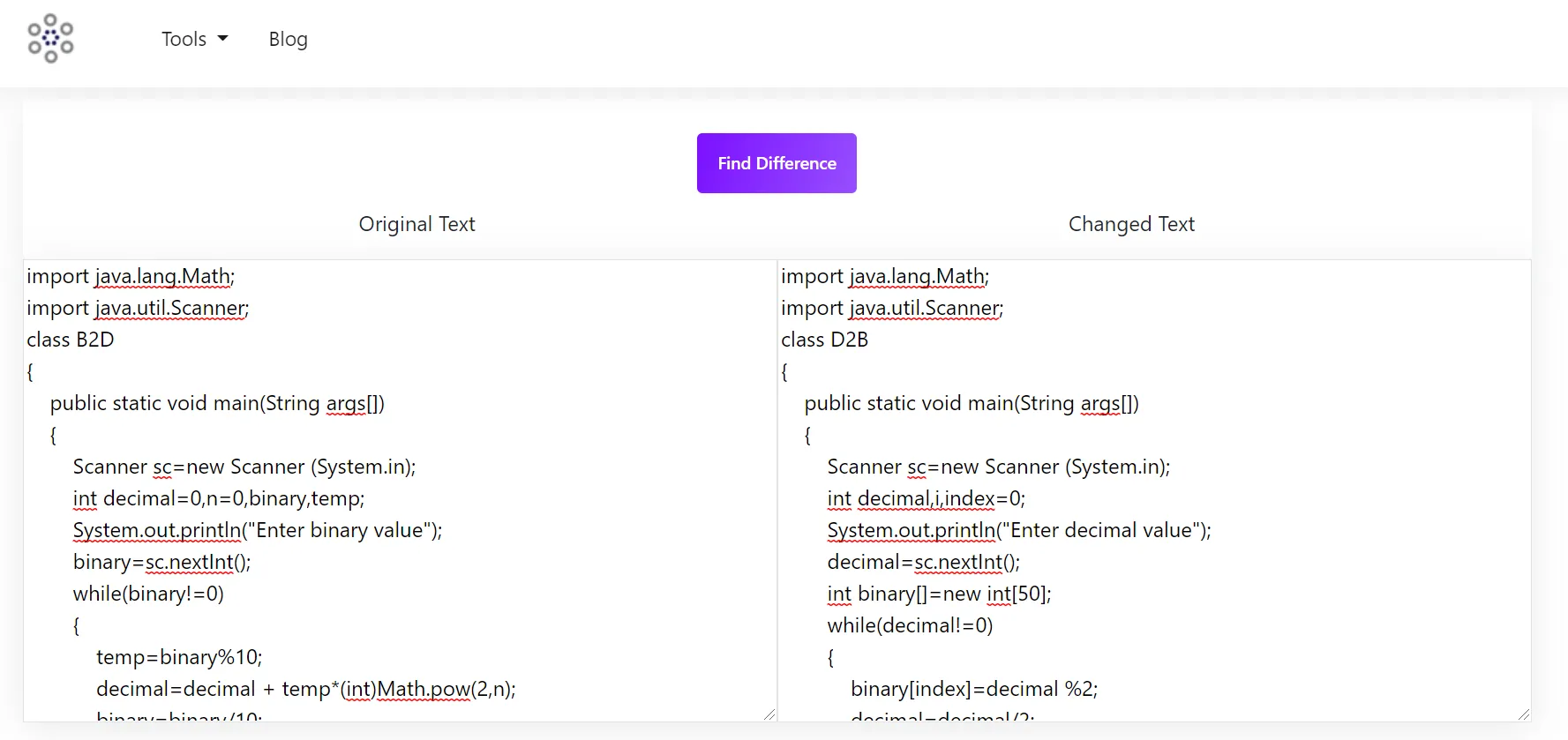
- In the two text areas given type in or paste the code snippets you want to compare and find the difference between.
- Click on purple Find Difference button.
-
A merged output of both the text inputs will appear above the button. This contains all the characters appearing in both the texts. The characters here are color coded in order for users to understand the differences easily. The color coding is as follows.
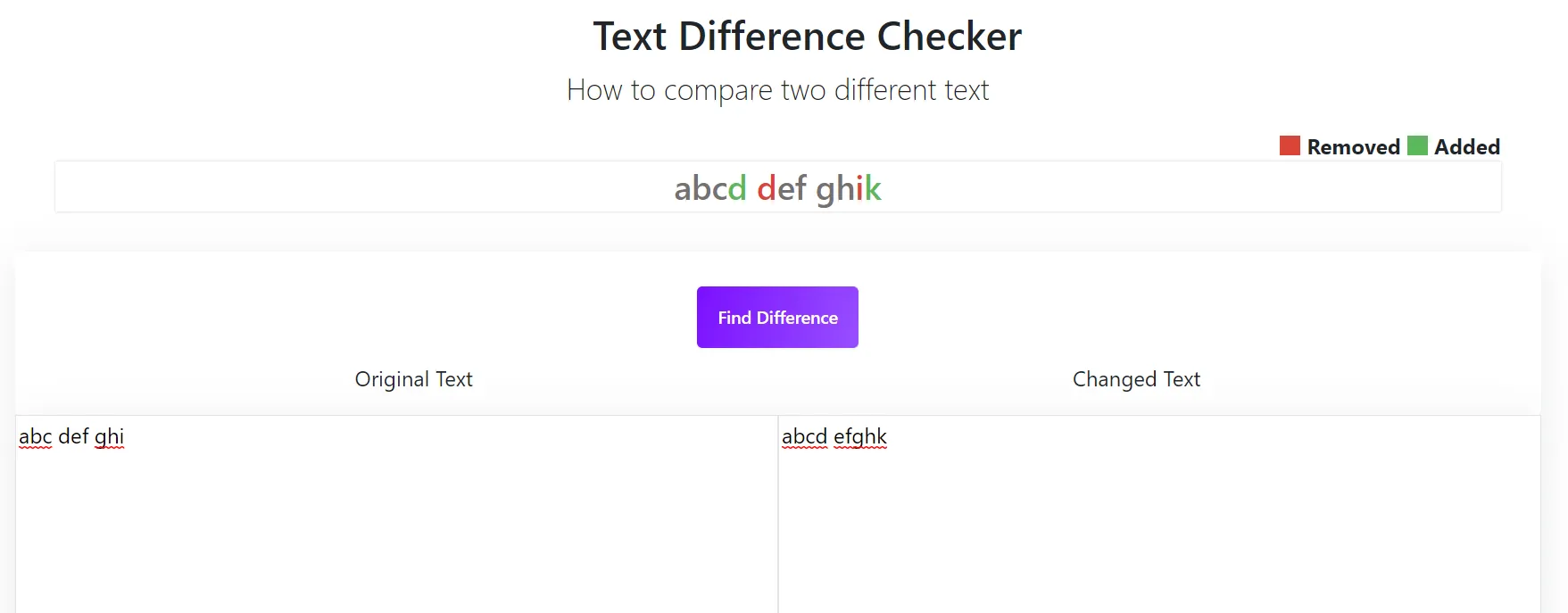
Comparing large chunks of very similar codes have never been easier.